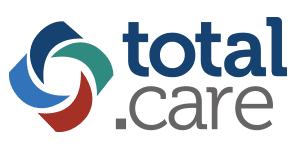Text-to-speech (TTS) functionality is great for the call center environment. It’s used to enhance the caller experience through proper routing and prompts. When designing your TTS menus, you want them to sound professional, clear, and easy.
Tip 1: Choose appropriate verbiage
Make sure that you’re using the correct verbiage when configuring your text-to-speech menu. If a caller is not able to understand the menu options, it is easy for them to become frustrated and select the wrong option. Avoid using slang, words that are difficult to pronounce, and long sentences.

Tip 2: List your prompts in a way that makes sense
When setting up the menu options make sure to arrange the message in such a manner to give the direction first and then the designated key response to connect to that direction. If a caller hears the designation key first followed by the direction, it is easy for the caller to forget what the selection was. Let’s walk through an example…
Good Example: “For customer service press 1, For tech support Press 2”
Why is this good?
This is a good practice because the user can know what they are wanting to select before they hear the option to do so, making them more ready to listen for the selected option’s choice.
Bad Example: “Press 1 for customer service, Press 2 for tech support”
Why is this bad?
When you’re waiting on the phone, the user is only listening to what they think they need. They may be waiting for keywords such as “Tech support” and when they hear it they already missed which button to press.
Tip 3: Use punctuation wisely
Playing with different types of punctuation when configuring your text-to-speech menus and prompts may help with a clearer readout. A comma, “,”, adds a pause when the script is converted to TTS and a period “.” adds a longer pause. This is great to use on long sentences to avoid having the computer voice read too fast.
Tip 4: Allow for menus to repeat
Give the caller an option to repeat the message using a designated key. The common practice is use a “#” but this is up to personal taste. Whatever key you decide on, make sure the menu let’s the caller know that they are able to “press # to repeat this menu”. It is also best practice to set a limit on the max number of repeats allowed to avoid a caller getting stuck within the same menu.

Tip 5: Play prompts in a logical order
When organizing the menu options make sure they flow in the most logical and practical order. One approach to doing this is to put the most commonly used departments to the front of the menu to reduce time spent within the IVR. If your call center has departments available to both customers and employees, you can play the prompts for the customer first or create a sub-menu for employees only.